Galleries are where the images are stored, Albums are for organizing galleries,
We have Albums inside of albums in this system for ordering
Example:
Spring Galas (Album)
2016 (Album)
2016 Gala Posed. 2016 Spring Gala Dinner Dancing , etc (Galleries)
(See how the structure in detail) you may want to review this section first
Once the structure is understood, we can begin to build a gallery
We build Galleries first, then after, we can organize them in Albums
(We can also edit existing galleries)
- Go to the Add Galleries tab
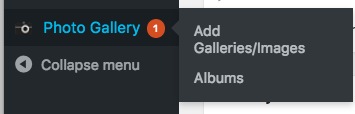
Click add new button

give gallery a name
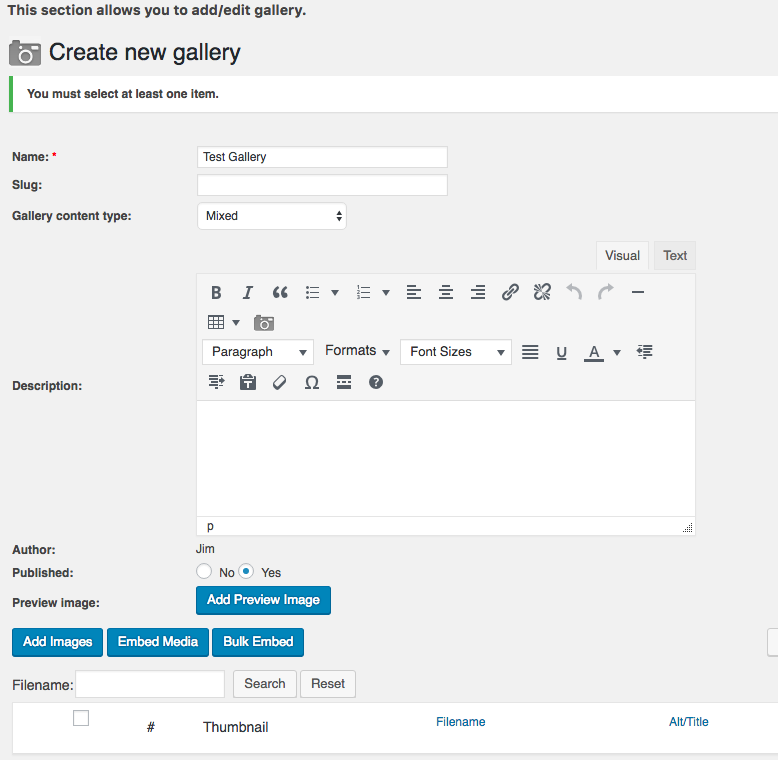
You will want to have a gallery preview image and it is important to keep track of ordering things it is good practice to make a directory for each gallery our preview image would also go into this folder/directory
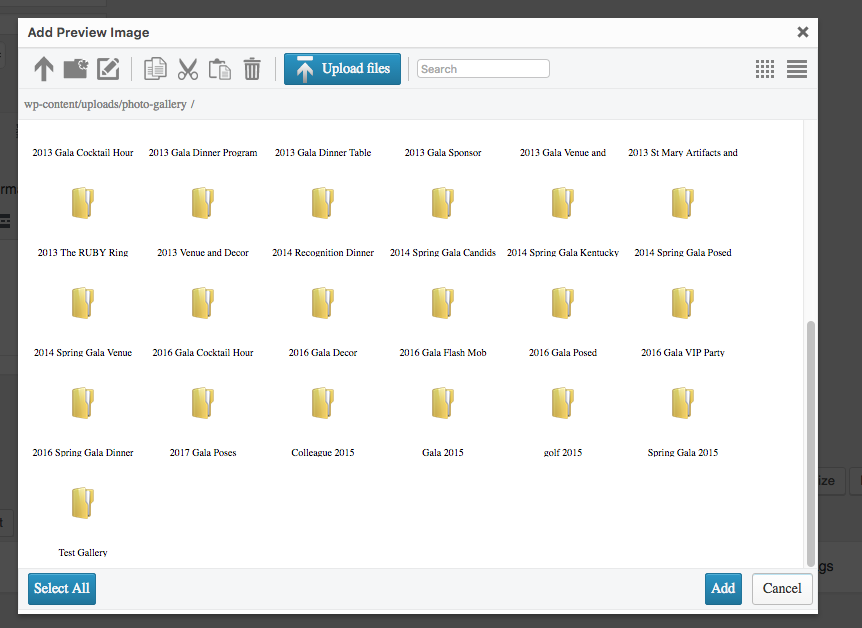
name it
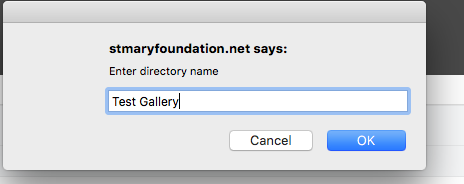
click into the directory
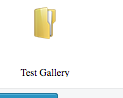
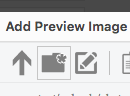
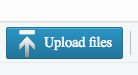
drag image ( you can add all the images for a gallery, then pick the preview after)
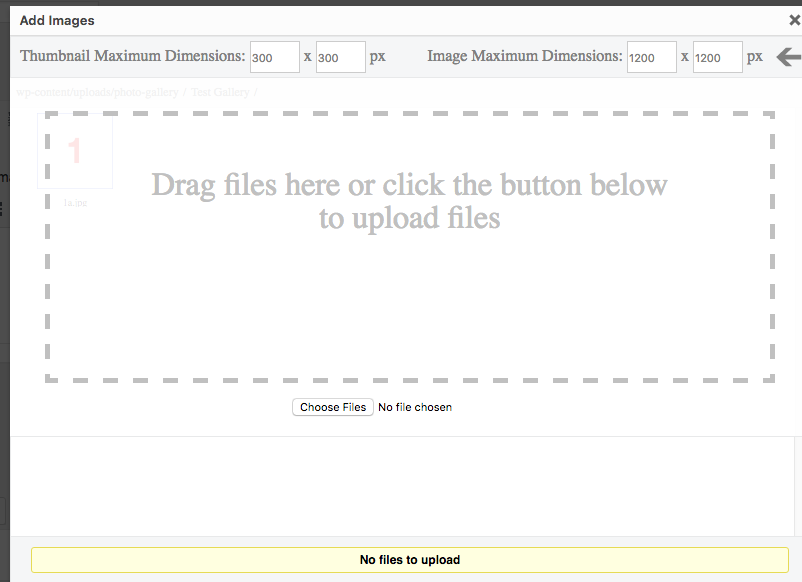
select uploaded images
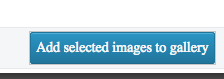
make sure to save when making changes or apply (upper right had corner of window)
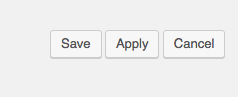
We can also edit galleries from the Add Galleries/images tab
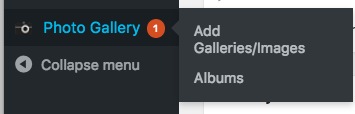
by clicking the gallery name or the edit button
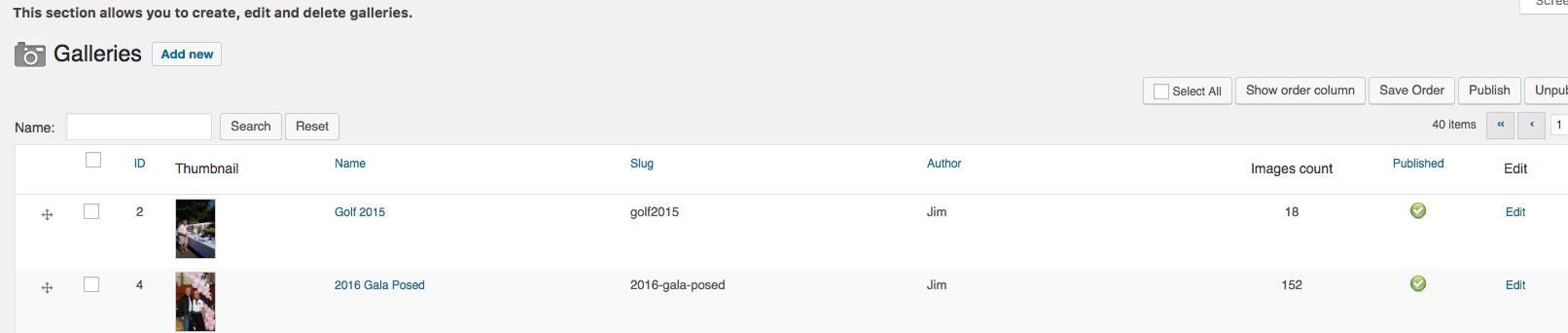
in the add images button bottom left
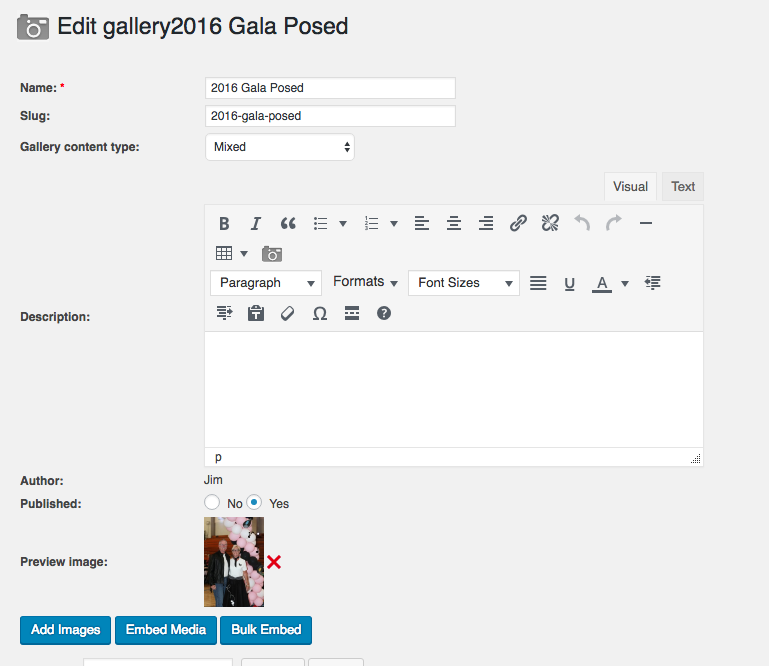
we will can add images to the directories
below that we can drag and drop to reorder using the symbol
![]() to drag
to drag
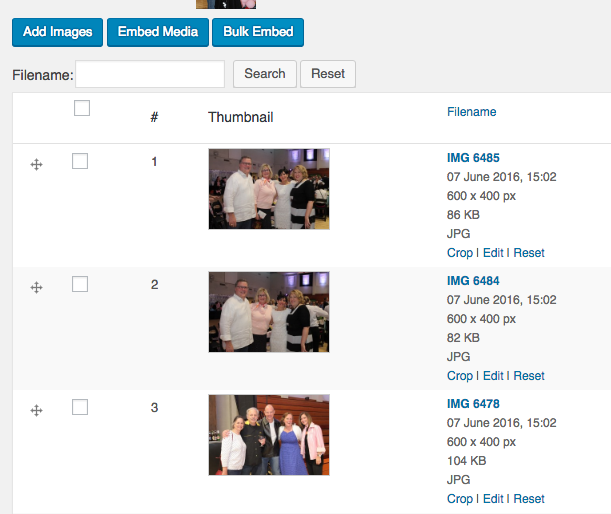
Creating Albums
(The containers for Galleries or other Albums with galleries in them, see structure tutorial to review)
Clicking the albums button we can create a new Album or edit and reorder existing Albums and the galleries in them.
![]()
clicking into a name, Spring Gala 2012, in this case
we can delete (red X) or add galleries see and change the order of the galleries, by dragging and dropping for that specific page
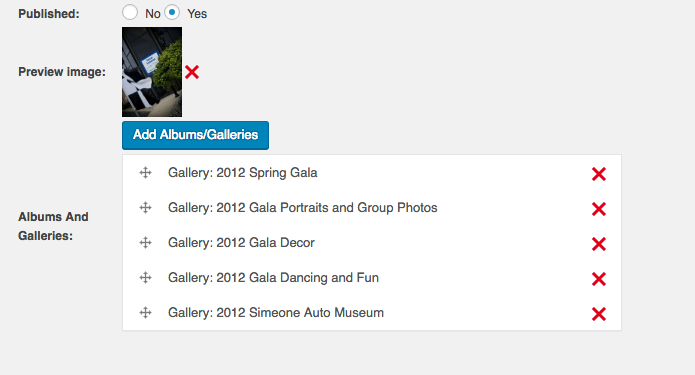
Below is the page the above album is on
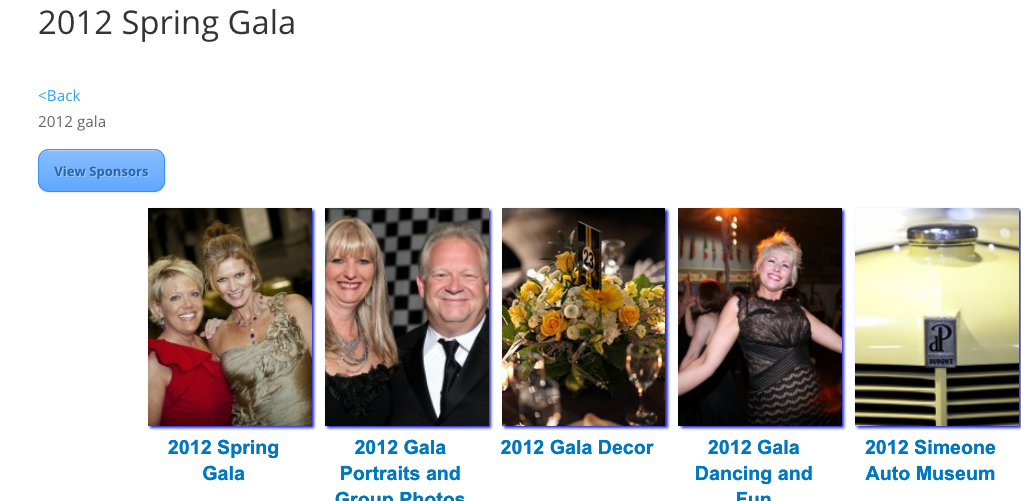
Adding into a post (page)
for new or existing posts, we can add albums
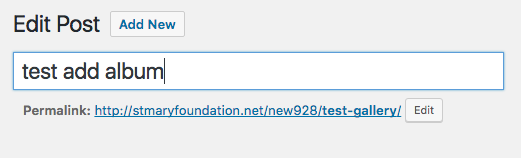
making sure we have a category if for a new post
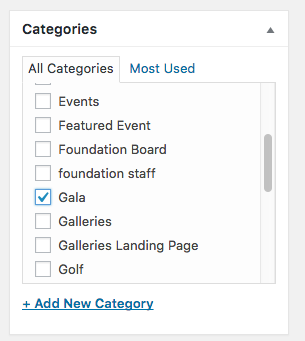
with this little Photo Gallery Button
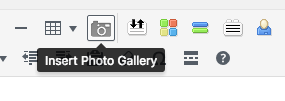
For now we will use Theme 1, can make others moving forward if needed
(carousels not in use now, pick album creation)
and choose the Album to be placed
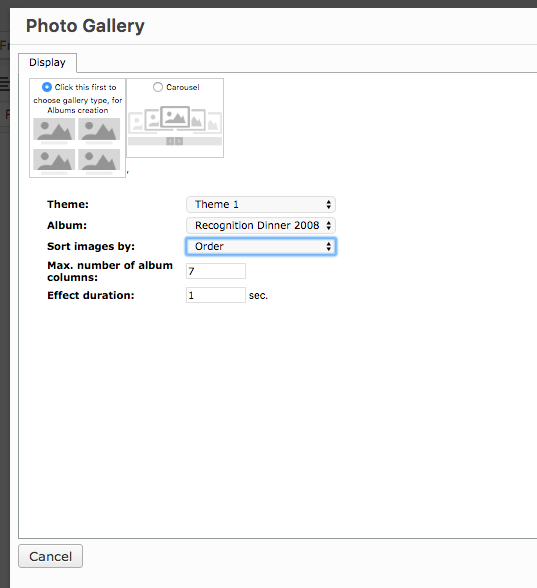
and then insert

we will now see as below
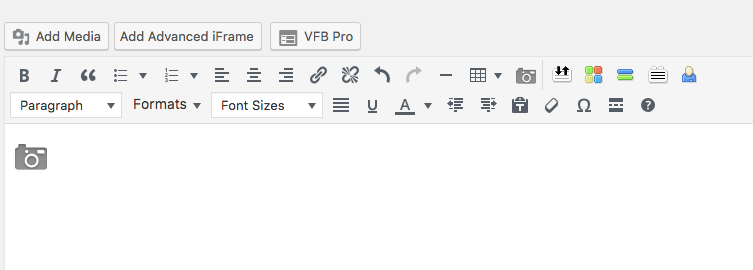
which we save and preview
Note: if you click on the camera it brings you back to where you choose the albums
preview (which you can click on to view the slide shows
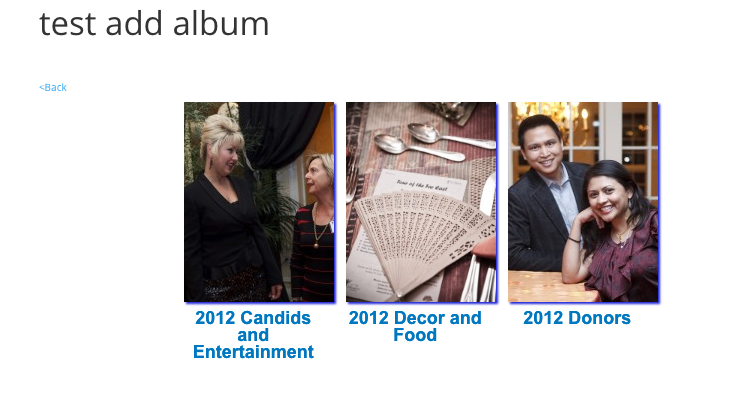
Right now, some Albums are brought into Album Landing Pages via programming, we may need to have accent do some of the placement of albums into existing album landing pages


