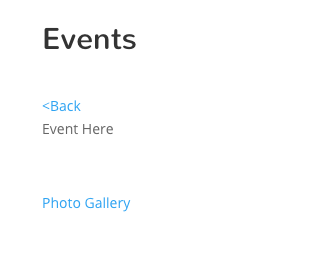We have set up a dummy gallery at under Events from the home page (with old photos you can delete and change)
https://www.accentcom.com/stmary/events/
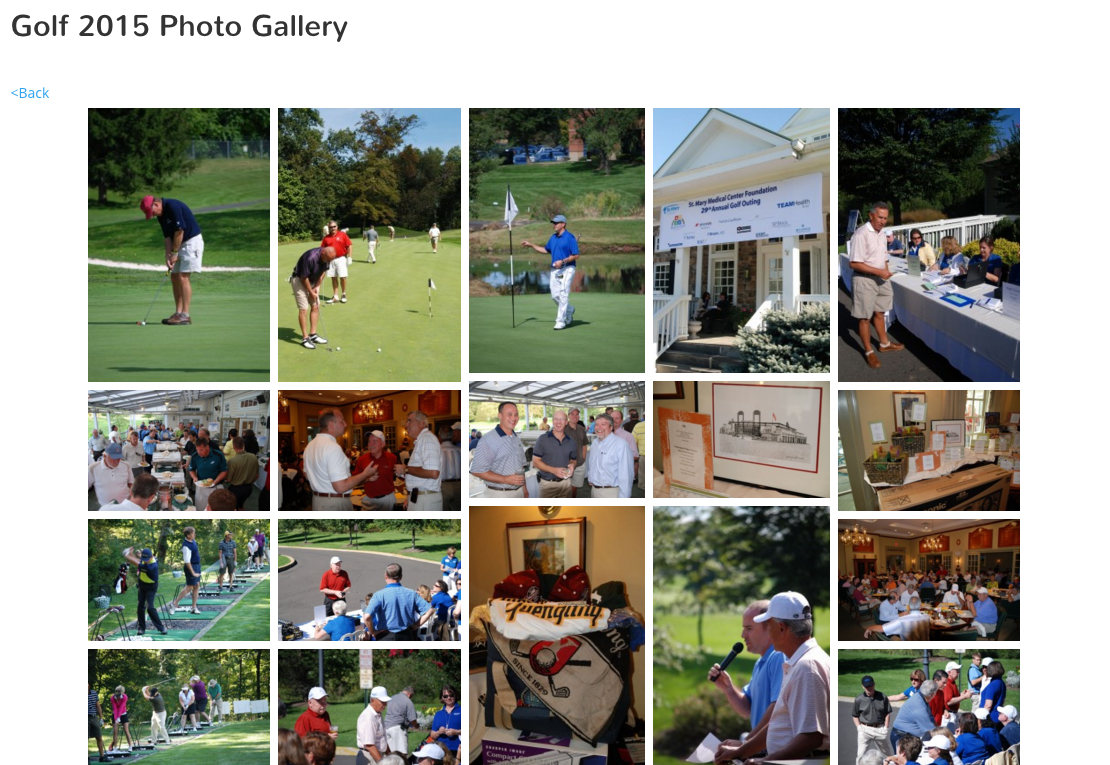
(NOTE: you will only see the little x in the upper right hand part of the window to leave the lightbox, after you click an image to get into the lightbox, when you are not logged in)
If you click an image you will go to the slideshow where you can download images
down arrow right bottom button below main image

In your dash board you can edit of add galleries (click on the name of the gallery in this case Golf 2015)
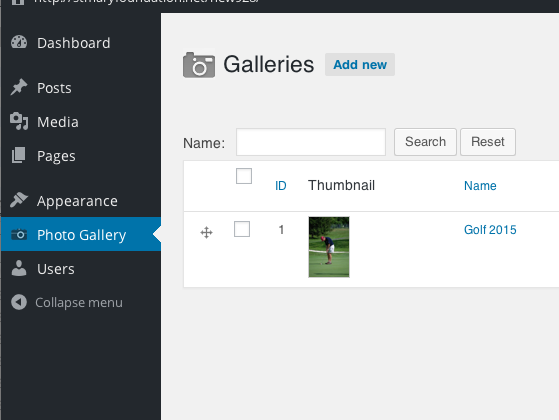
You can add folders to keep track of which photos are for which galleries, do not rename them afterwards, otherwise you will need to delete and place the gallery again in your post
When you add images you will see the buttons (second button from teh left) to add a folder
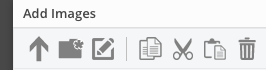
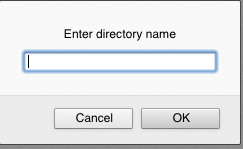
To edit you click on the gallery where you can change the title, add a description, etc. We can set it up to show titles on hovering image if you choose. You can drag and drop order by using the ![]() symbol. Make sure you save after making changes.
symbol. Make sure you save after making changes.
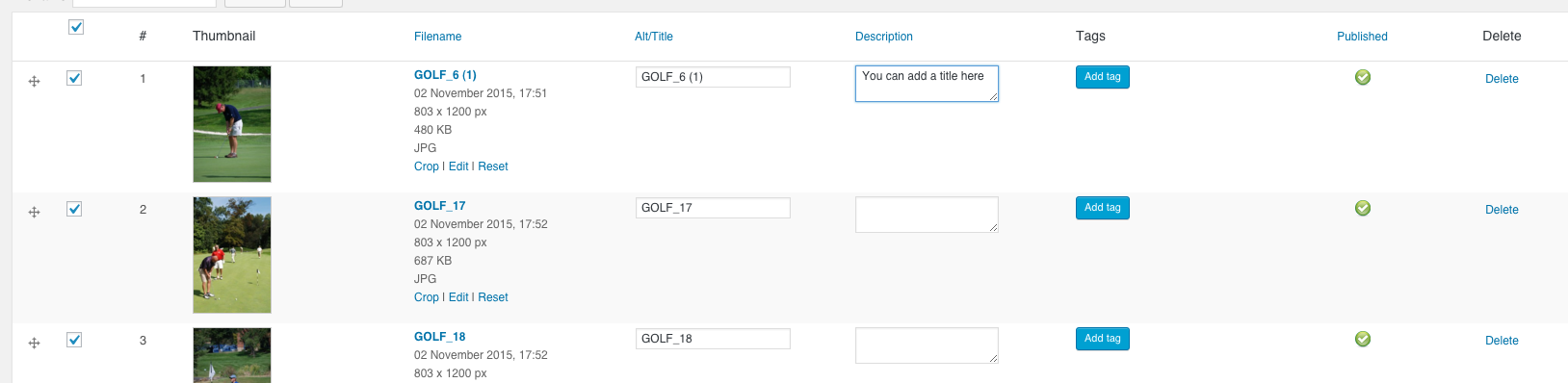
Add new to add new gallery
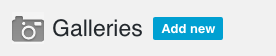
give gallery a name
and you will see add images button on the page, ordering, and changing titles etc after creating
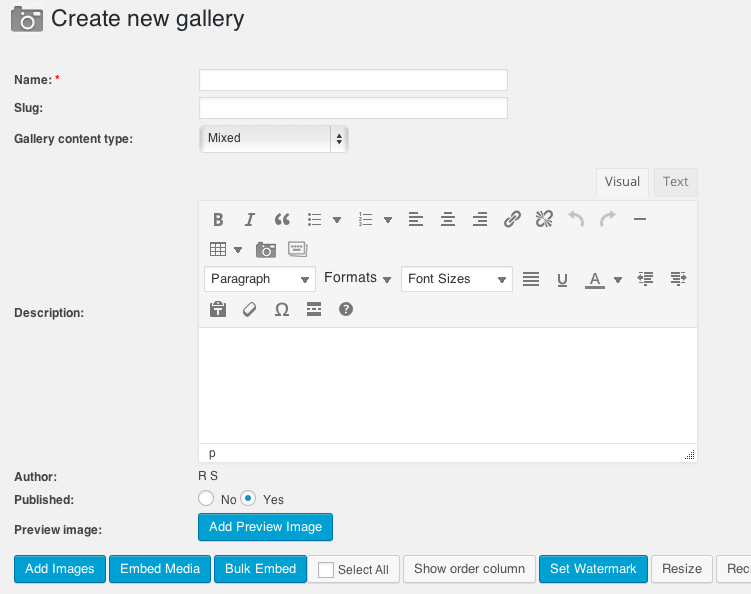
On any post you can add a gallery
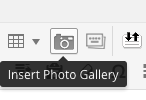
you will need to pick the name of the gallery you wish to use
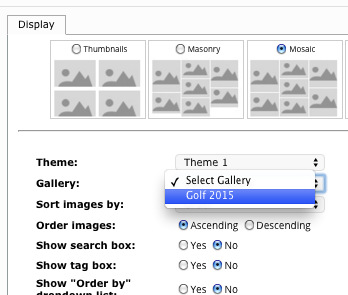
Let me know if there are specific questions and I can add images and descriptions to this tutorial as needed.